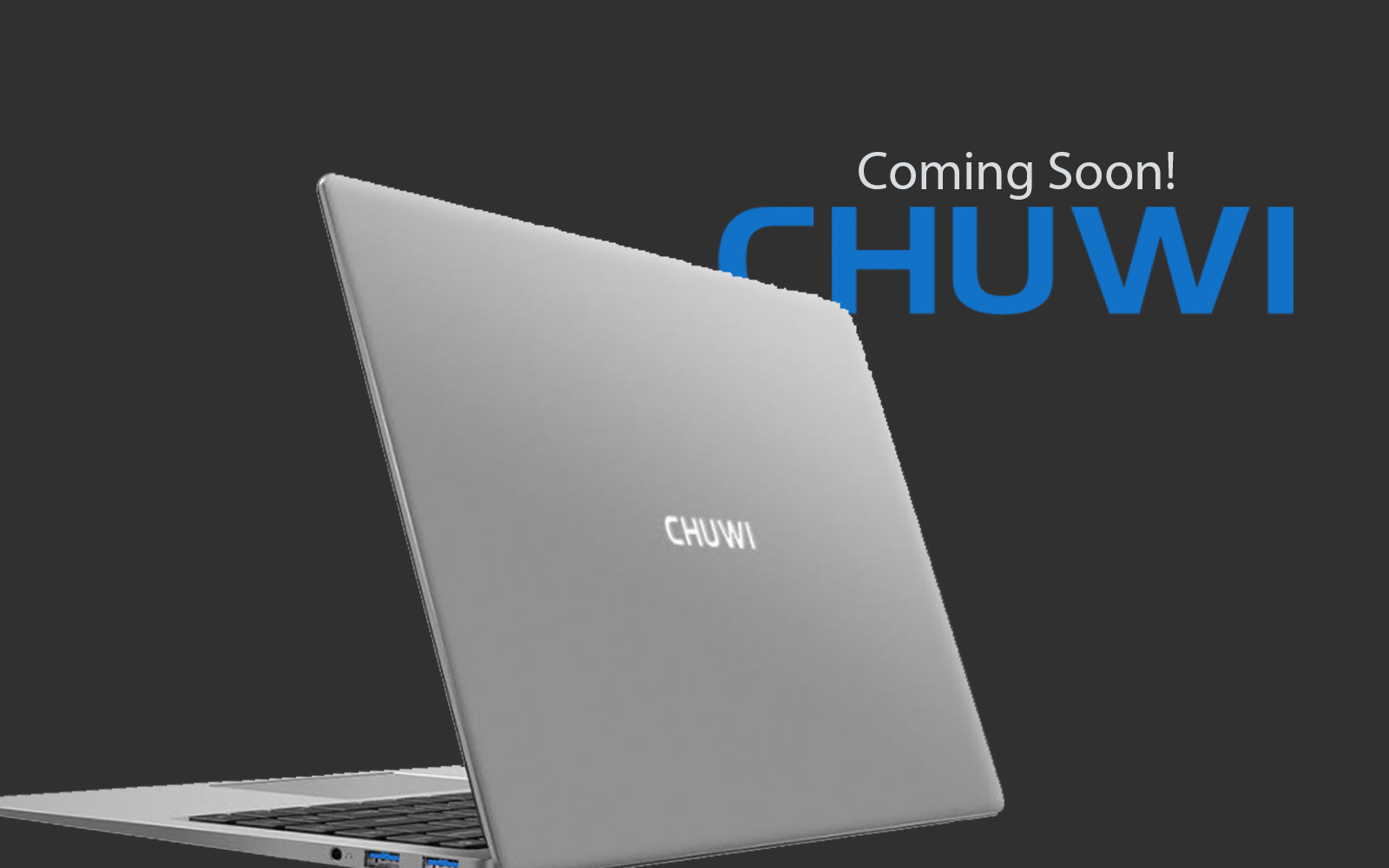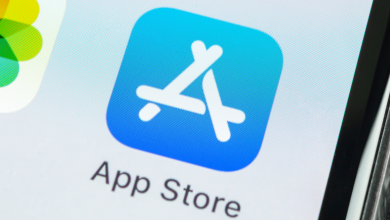‘Why Safari is not working on my MacBook?’ Asks every MacBook owner at least once in a lifetime. Unarguably, Safari is the gateway to the online world for all MacBook users. And in case it slows down, the entire system starts showing poor performance.
When you keep many tabs open in Safari for a long time without accessing them actively, it starts to hamper the browsing experience by 90%. However, it is fast enough to show you promising results, but at the same time, it demands a bit of maintenance too. Here the good news is that we have some smarter techniques to make Safari work faster for you.
Hack 1 – Close Tabs and Restart
This is one of the simplest and common ideas to make things work for you. Close all the tabs, close Safari, and then restart your MacBook to see a difference. All in all, just reboot the system to give your machine some relaxation. Load all the pages from scratch, and you will see a difference for sure. If you don’t want to miss out on the important tabs opened, bookmark them, or you can retrieve them through the history tab easily.
Hack 2 – Update the Safari Browser
Rare people know that Safari is baked into the MacBook’s operating system. This means you can update Safari by updating the MacOS easily. Apple releases software updates frequently so you, as the macOS user, can enjoy the updated features, more impeccable performance, and everything you have wished from your browser and system. To update the system, go to Settings, select ‘General,’ now go to ‘Software Update.’ Let your MacBook check for updates, then download and install the updates, if any. This will help you see a major difference in the performance.
Hack 3 – Clean Cache on MacBook Safari
However, web caching is meant to tenfold the browser surfing experience and speed. But when it saves many pages and memories, it leaves an impact on the overall speed. If you need details, you can check out these tips to see how you can clean the cache and make the Safari browser faster as you want. There is a shortcut to do so, and that’s – press ‘option’ to ‘command’ + ‘E’ to quickly clean the cache. In case you have not cleared the cache for a long time, you may require to clean it manually.
How to Update Safari Extensions on MacBook?
Start Safari browser, go to the menu bar, select ‘Safari’ – ‘Preferences’ – ‘Extensions.’ If there is any extension available, download it through the bottom left corner. This way, you can install and update the extensions whenever required.
Conclusion
If using Safari is a no-brainer, so is maintaining it. All you need is to be familiar with a few hacks, and you are all sorted. Sometimes, you may consider closing the Safari and restarting it enough to proceed smoothly, but that’s not really the case. It requires something more than that. Look for the above-mentioned easy yet practical ideas for the best results.