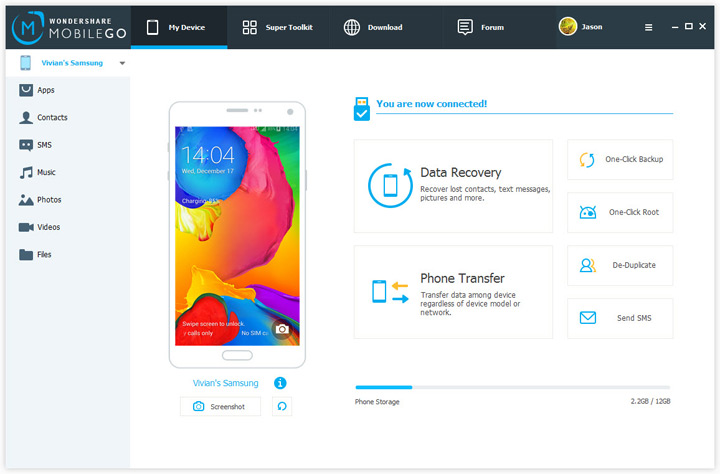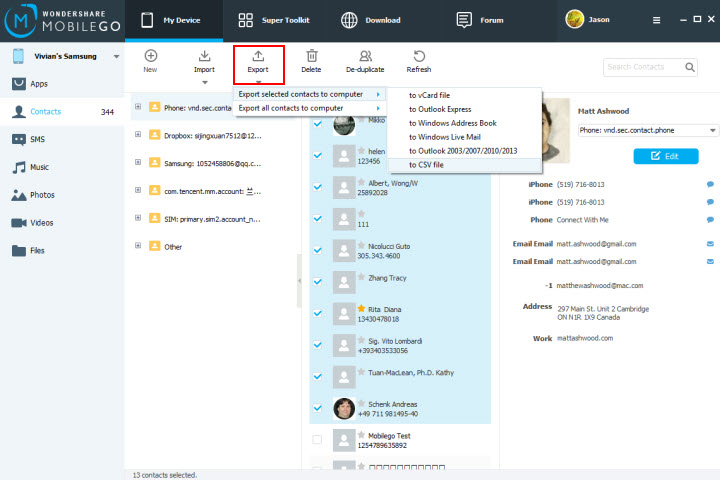Thanks to smartphones and mobile devices in general, you don’t have to remember numbers now. Nor do you have to write them down, maintain a diary, or even type in a number in order to save it. A few taps could copy-paste a number, and some apps can save any incoming unknown number under its registered name. Here’s where TunesBro comes handy!
However, this advancement of technology also means that you are all the more dependent upon it. You can, of course, back up your phone contacts to the cloud or to Google Drive if you have an Android phone like Samsung. It would still be an extra precaution to upload your contacts as a backup on your personal computer. In case you’re confused about how to do this, you can use a little thing called TunesBro Android Manager.
Advantages of TunesBro Android Manager
One may ponder upon just what makes it a better option for backing up contacts than others. Below are just a few advantages and benefits you receive when you use Android Manager for backing up your contacts from your Samsung phone to your PC:
- Your contacts would stay organized and this organization would run smoothly.
- The process is direct and simple with no catch or bumps along the way.
- It is a simple matter to back up contacts using MobileGo, which is a valuable feature for those who aren’t too tech savvy.
The Transfer Process
We’ll now come to the actual process through which you can back up your contacts via TunesBro. They are in simple points for better understanding:
- Download the management tool that would help you manipulate your phone data. Make sure you download the right kind of MobileGo since there is a Windows version and a Mac version. This tool should be downloaded on your personal computer.
- Run this software on your computer. Once you click on ‘Run,’ you would see a selection screen asking you to select the relevant system. MobileGo supports both iOS and Android systems, but we are talking about Samsung phones here. Hence, you need to select Android.
- Connect your phone to the computer. You would need a USB cable for this.
- On the left, you would see all the data on your phone. This includes your apps, messages, photos, contacts, etc. Select contacts.
- You would now see all your contacts listed. These would include your phone, WhatsApp, Viber, Skype, and even Android Email contacts.
Backing Up
Now that you have come this far, you would need to get these contacts safe. Here’s how:
- Select the contacts that you want to back up. You can select all the contacts at once.
- Click ‘Export’ on the toolbar. You would get two options. One option is to ‘Export Selected Contacts’ and the second is to ‘Export all Contacts.’
- Make your selection. You would then have to choose where to export the contacts to. There are several choices, including Windows Address Book, vCard File, Windows Live Mail, and CSV file. Choose according to what you want.
- If you’re confused about the best option, go for the vCard in VCF. It is the easiest way to go.
- You can select the ‘Import’ option in order to transfer contacts into a phone as well.
A Warning
Once you have your contacts backed up on your PC, you may want to email them to yourself just in case. Having a backup log of your important contacts makes it much easier to send them to new locations. With software and programs like TunesBro, you can also simply re-enter your contacts into a new phone. This could be a phone you want to keep in case yours is lost, stolen, or ruined.
Like any other service or software, even cloud computing could failyou. Think of all the leaks and hacks that have taken place since this technology became common. For these reasons, some may not want to upload their contacts to a huge server in the first place. For those who want to back up their contacts on their PC, MobileGo is one of the best and easiest options.