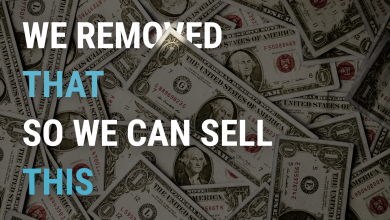While the Nexus 2016 isnt coming from them, LG has been one of the favourite of the Nexus lovers and it has been gifting us with beautiful Nexus phones since 2013. From the LG Nexus 4 to the Nexus 5X, LG has been sensational all the way and Google brought them back almost every year!
The Nexus 5X is a great device (though a bit overshadowed by the more expensive Nexus 6P at launch), but it seems LG wants to take a break from making Nexus devices to focus on its own brand. We heard similar news two years ago, halfway through the two-year gap between the Nexus 5 and the Nexus 5X.
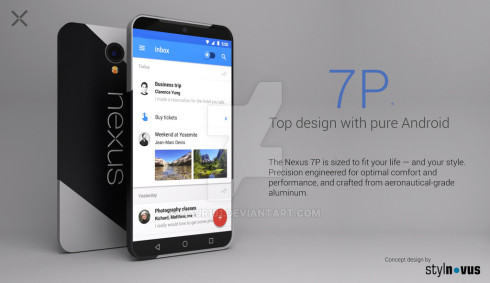
With the LG G5 officially announced, LG wants to use its resources to promote the new device and other upcoming hardware instead of diverting resources to a Nexus device that does very little for them. We don’t know how well the Nexus 5X has sold, and it’s said manufacturers don’t earn much from Nexus sales. Plus, the brand gets less recognition for a Nexus device than its own.
The G5 seems like a genuinely good competitor to the Galaxy S7, including interesting features that may actually attract more buyers than the previous LG flagships. It makes sense for LG to use its time to push the G5 and further the brand and the company. We may see another LG Nexus device next year, if previous patterns hold up. Thankfully, LG says it is “totally happy” with its relationship with Google’s Nexus program.
Its sad that we won’t see a nexus from LG again this time but we are probably going to see furistic devices from them as they are more likely to focus on themselves rather than Google. Anyway, let’s see what they come up with and how well the Nexus 2016 phones stand out! Fingers Crossed 🙂