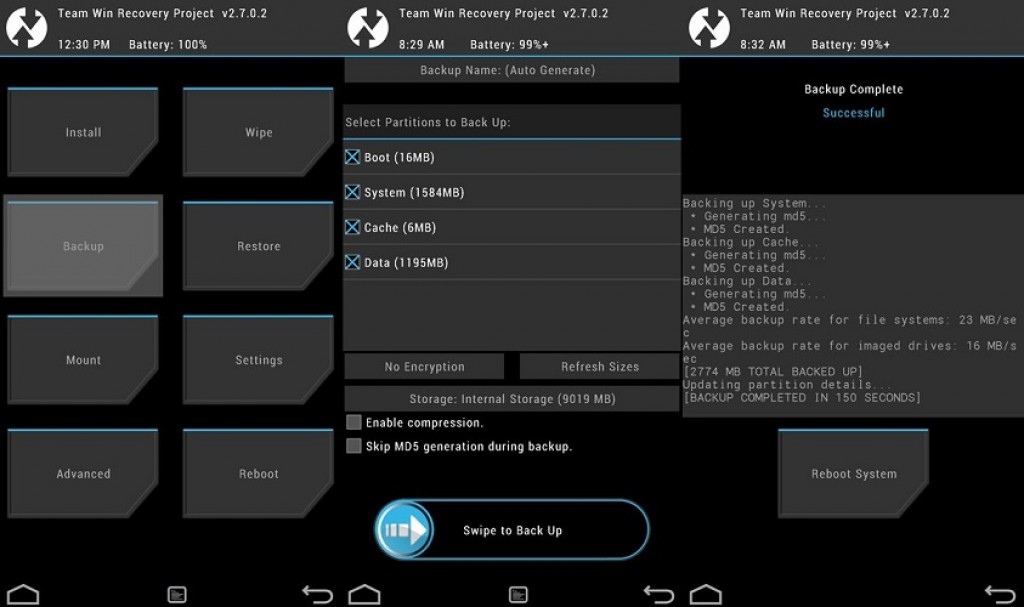You might think that it would not happen to you. You might be only using your computer to check on social media, your email or to download an occasional file or two. But one day, you notice that your computer started getting slow and you’re also getting error messages and some very annoying pop-up messages too.
Your computer has been infected by malware. Malware is short for malicious software and it was designed to infiltrate and damage computer systems, and all without the consent of the user. The problem is that they not only damage but can even get ahold of your personal data.
If you are still having second thoughts on purchasing antivirus for malware protection, then consider the following reasons why you should do so. Buying the best antivirus for your PC is a good investment that would surely benefit you.
- To keep your computer from running slowly – everyone who has been infected by malware knows that they have the ability to slow down not just your operating system, but you’re your Internet speed. Using applications can also be burdensome as it slows down due to malware attack. There’s also the deadly blue screen, which happens when your computer crashes. If you have been working on your computer for some time and this suddenly happens, it can really be frustrating. While some may attribute the slowdown to a lack of RAM memory or even a hardware issue, if you have downloaded a suspicious file recently, you need to scan your PC to check if you have been infected by malware.
- To prevent pop-up messages – This is one of the most annoying signs that your computer has been affected by malware. Don’t think that ignoring them would make the problem go away. What makes them dangerous is that these pop-ups bring additional threats to your computer. It can be quite hard to get rid of them if you don’t have a good antivirus software so take preventive measures with the files you download and in clicking messages you receive.
- To protect your personal information – If your computer is not protected, computer hackers, through the use of malware will have the ability to access information about you. You can lose data and your personal details may be stolen. Have you ever gotten a message from a friend telling you that they received a strange email or message from you? Then there is a big possibility that you were hacked through malware. It’s not just enough to log out of your accounts and change your password, getting an antivirus software is vital. Don’t wait for the day when your identity will be stolen before you decide to protect yourself.
Anyone can get affected by malware, so make sure you are protected from possible infection. If you want to buy but you are not sure what choices there are for you, check out the best computer virus protection compared here. It is a detailed list of antivirus software available for both PC and Mac. Check out the features and prices and make your choice today.