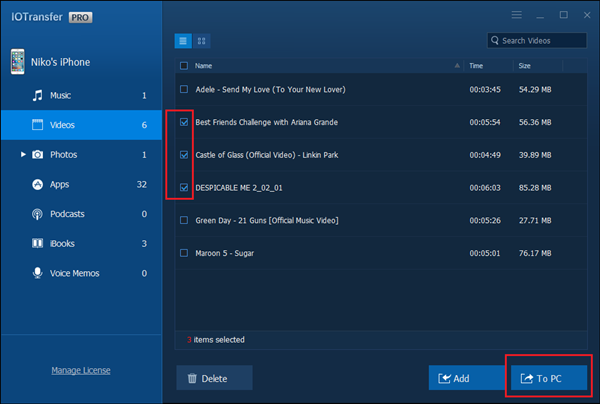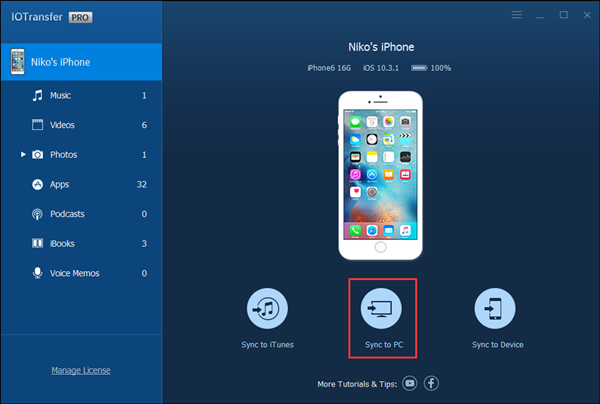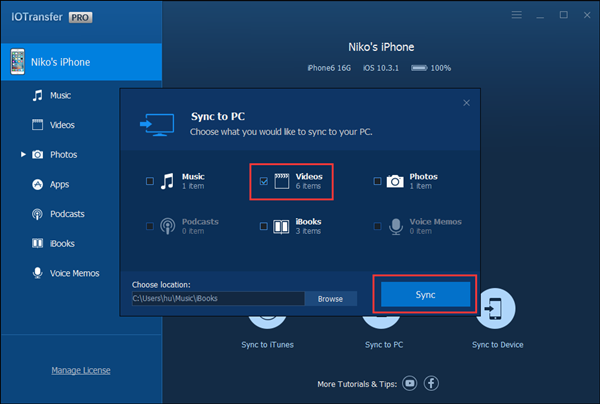So if you are not able to manage the complexity of iTunes or you have a problem in transferring files from your phone then this is one of the best software that I came to know that will help you to transfer iPhone files. IOTransfer is an all-in-one iPhone manager that can move your data from iPhone to the PC or Mac. It manages iPhone files properly in a user-friendly way, including photos, music, video, apps, notes, etc. It transfers the photos back and forth to iPhone, iPad, PC, and Mac. It helps you to save your best memories in the form of photograph. Without using of iTunes and iCloud you can transfer your photos to your PC. The best thing of this iPhone manager is that it doesn’t delete the source file/ music nor making any backups before transferring. So as a result it saves a lot of time that is required in iPhone music transferring process. Another advantage of this software is that you can have access to the music with friends and family anytime. And it also has no limitation in transferring the music files.
As I have mentioned before that this is a very user friendly software. So by simply drag and drop videos you can transfer files from iPhone to computer as you wish. So, this makes a very good experience if you are an iPhone user and you are tired of using iTunes or iCloud. This software will basically make your life much easier if you are having a problem in transferring files in your apple devices.
Another advantage of this software is that you can easily create backup through this free iPhone transfer tool. IOTransfer works effectively in backing up contacts, messages, apps, podcasts, books and voice memos.
So I would highly recommend this iTunes alternative. As in this software you have the option of batch transfer for photo, music and video transfer and sharing.
Now let’s see how to use IOTransfer. Here we will transfer iPhone videos to computer.
- Free download IOTransfer, install and run it
- Connect iPhone (here, we use iPhone 6, iOS 10.3.1) to computer with USB cable
- Transfer videos from iPhone to computer
If you want to transfer single or several videos to PC, then go to Videos tab (all of your videos are listed here), select the videos and click “To PC” button.
If you want to batch transfer all videos to computer, IOTransfer allows you to achieve it with just 1 click: Sync to PC > Videos > Sync
Just in a simple way, you can transfer any data on iPhone to computer or other iOS devices.