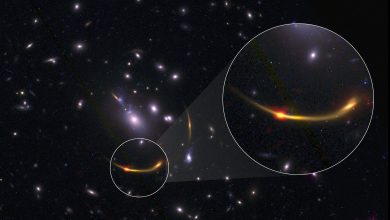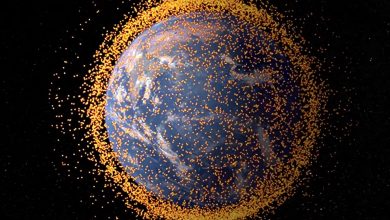Jupiter’s moon Europa is believed to have a global ocean of salty water underneath an icy crust, making Europa a prime target in the search for extraterrestrial life. The habitability of Europa’s ocean depends mainly on heat sources from the deep interior. Thus, the possibility of volcanic activity on Europa has been an issue of great interest for years. In comparison, another moon of Jupiter, Io, is known for having active volcanoes and expelling volcanic gases and dust. In Europa’s case, any existing magmatic activity from volcanoes would be on the seafloor rather than on the surface.
Marie Běhounková of Charles University (Czech Republic) led an international research team that showed that active volcanoes could exist on the seafloor of Europa using a three-dimensional numerical model of internal heat production and transfer. The research suggests that Europa’s rocky mantle is hot enough to produce silicate melt due to heat from the decay of radioactive elements combined with limited cooling efficiency. The research also suggests that the melting rate is amplified by tidal friction due to variations in the gravitational tugs from Jupiter and the other Galilean satellites. These effects could cause volcanic activity to occur preferentially near the poles of Europa, where tidal heating is maximized. The volcanic activity is expected to directly impact ocean chemistry through volatile release from magmatic degassing and associated hydrothermal activity. Such volcanoes could potentially provide habitable environments on Europa in the same way as hydrothermal vents on the seafloors of Earth. The upcoming Europa Clipper mission by NASA and the JUpiter ICy moons Explorer (JUICE) mission by the European Space Agency may confirm the existence of volcanic activity on Europa through gravity measurements and chemical analyses and constrain habitability for extraterrestrial life on the icy moon
Europa, an icy Jovian moon that likely possesses an ocean beneath its icy crust, may have an interior that is hot enough to produce volcanic activity on its seafloor. New research provides evidence that this seafloor volcanism likely occurred in the moon’s past and maybe ongoing at present as well.
The team of researchers, led by Dr. Marie Běhounková of Charles University in the Czech Republic, developed their own 3D models of Europa’s interior and heating transfer properties to investigate the possibility of volcanism on Europa’s ocean floor given other volcanism seen in the Jovian system.
Scientists have proposed the idea of a subsurface ocean under Europa’s crust for years, and have strong evidence from multiple missions to support the theory. Běhounková et al.’s new research provides evidence to the idea that that seafloor could be volcanically active.
These volcanoes would form due to the melting of Europa’s interior and heat transfer from the rocky interior of Europa to the seafloor. Models developed by Běhounková et al. show that many different factors — including radiogenic power and tidal forces — contribute to the melting of the icy moon’s interior.
But what is this research regarding Europa?
“In the Jovian system, it is known that there is huge activity on the moon Io, so we wanted to explore if it’s a possibility that there is something similar, although, to a lesser extent, going on on Europa,” said Dr. Běhounková in an interview with NASASpaceflight.
However, the extent of volcanism depends on how much melting is occurring and how heat is transferred to the seafloor.
Běhounková et al. modeled Europa’s internal heating to understand exactly where and how this melting and volcanic activity is occurring. Their model is the most detailed of Europa’s interior ever developed and represents the internal heat production and transfer throughout the moon’s history.
A prime candidate for the mechanism behind Europa’s heating is tidal forces imparted to it via gravitational interactions with Jupiter, Io, and Ganymede. And those forces can be difficult to model.
“From a point of view of numerical modeling for moons and planets, tidal heating is more difficult to model because of the interaction with other bodies. This is something many people are working on now, not only in the Jovian system, but also for extrasolar planets.”
In the case of creating the model for Europa, the team had to consider the moon’s changing orbital parameters over the course of its 4.5+ billion year existence. “The evolution of orbital parameters is, in our case, only parameterized. But in this case, the main influence on this evolution is Io, which we didn’t model in our case. So that’s why we studied several parametric models for the eccentricity evolution.”
This is in part due to the Laplace resonance of Europa with Io and Ganymede. A Laplace resonance is a phenomenon that occurs when three planetary bodies with an orbital period ratio of 1:2:4 exert regular and periodic gravitational effects on each other. These nudges create tidal forces that translate to the heating of the body’s interior.
It’s that interaction that led Běhounková et al.’s research toward the conclusion that this resonance and the associate tidal forces can cause increased periods of volcanic activity — called magmatic pulses — on Europa.
“These magmatic pulses are basically periods of increased volcanic activity which can be induced by changes in orbital parameters — in this case, [the moon’s changing] eccentricity [and its] Laplace resonance with Io and Ganymede.”
Jupiter's moon Europa is known for its icy crust—but the ocean beneath could house heat-spewing volcanoes, as a future @NASA mission will explore >> https://t.co/XdwP99KQ9v @NASAJPL pic.twitter.com/omVpDkN2se
— NASA Marshall (@NASA_Marshall) May 26, 2021
These magmatic pulses on Europa would result in the release of volatiles from silicate melt locations on the seafloor. “That silicate melting can produce this volcanism on the top of the mantle or the bottom of the ocean,” said Dr. Běhounková.
Additionally, the model developed by Dr. Běhounková and her team shows that Europa’s eccentricity evolution is periodic, which suggests increased periods of magmatic pulses on the moon.
“There are models that the eccentricity evolution can be periodic, with increased periods of eccentricity which would induce a higher volcanic activity. The volcanic activity can be important as a source of energy for the chemical environment on the floor of Europa’s ocean.”
However, tidal forces created by the Laplace resonance and Europa’s changing eccentricity has not always been the leading cause of internal melting. For the first few billion years of the moon’s formation, radiogenic power would have been the main cause of mantle melting and volcanism on the Jovian moon.
However, due to radiogenic decay, this source of heating ends up having less control over Europa’s internal melting rate over the course of the moon’s evolution, allowing orbital eccentricity and the Laplace resonance effects to take over as the more dominate mechanisms.
“On the other hand, the tidal evolution can be slightly different, and tidal flexing can also evolve with time. And based on eccentricity and interaction with other bodies, it can even increase with time. This is the principal difference between the radiogenic sources of energy and tidal sources of energy.”
Tidal heating is the reason why Io is so volcanically active, and as Dr. Běhounková said, Io’s tidally heated volcanism is one of the reasons why her team wanted to research Europa for the same phenomena.
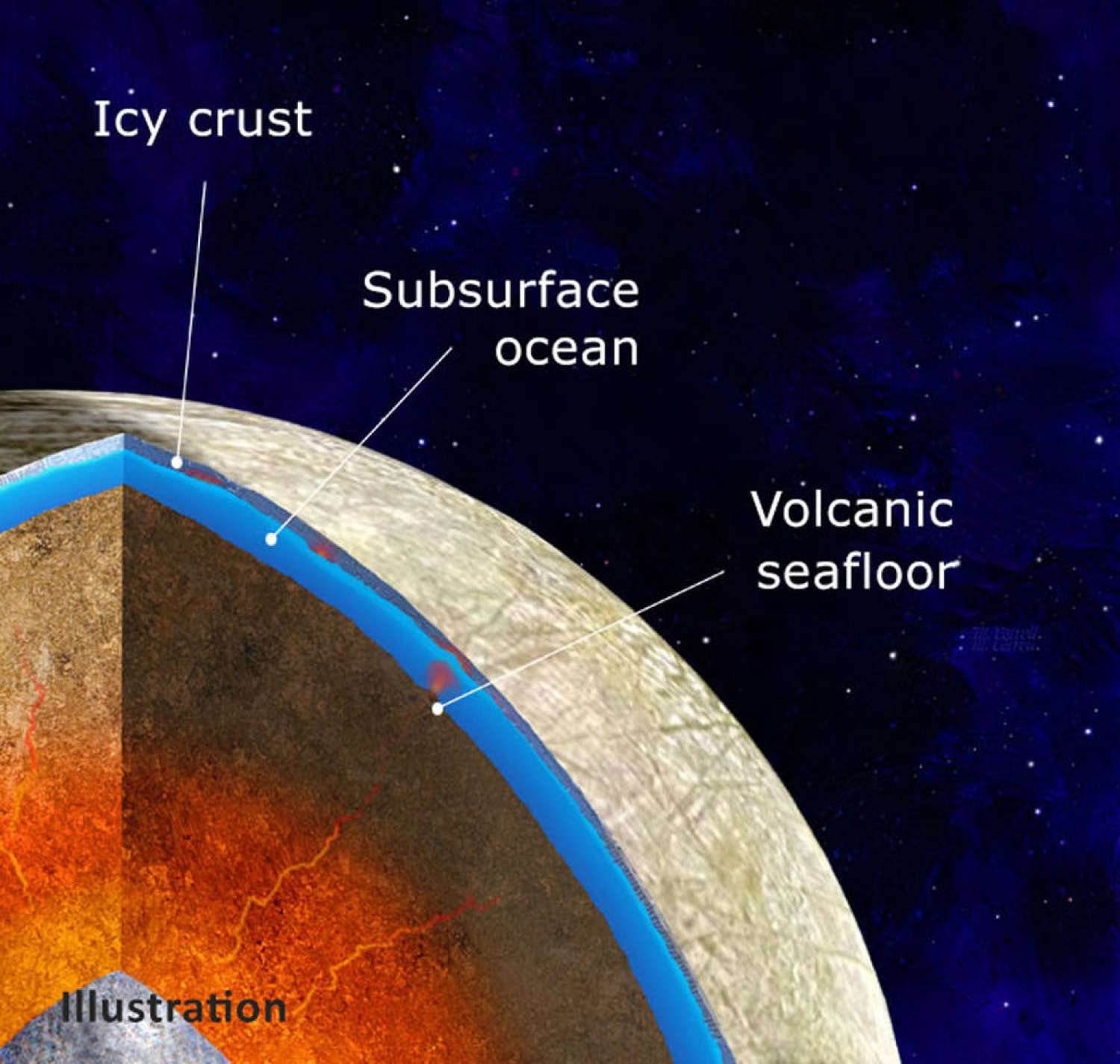
Based on the model created by Běhounková et al., Europa’s heating from tidal forces is not uniformly distributed around its oceanic surface. High latitude regions near the poles are much more prone to tidal heating melting of rock and associated volcanism than at the equatorial regions, where cold downwellings typically prohibit enhanced amounts of melting to occur.
Despite the difficulties with modeling, Běhounková et al.’s research shows that Europa was likely very active — from a volcanism standpoint — during its years of development and is likely still an active world today.
So what does this all mean, and why is this model of Europa’s heating environment and volcanic history (and present) so important?
It comes down to the moon’s ocean. Where there is water and heat energy on Earth, there is life — even in the deepest recesses of the planet’s oceans, where hydrothermal vents support thriving colonies of various lifeforms.
As Běhounková et al. state in their paper, “The occurrence of magmatic activity on the seafloor is essential to determine if it constitutes an environment hospitable to life.”
They continue, stating, “Jupiter’s icy moon Europa harbors underneath tectonically modified ice shell (Figueredo & Greeley, 2004; Kattenhorn & Prockter, 2014) a salty ocean (Kivelson et al., 2000) in direct contact with a rocky interior that may still be active (Moore & Hussmann, 2009). Such an oceanic environment makes Europa a primary target in the search for a habitable world beyond Earth (Hand et al. 2009).”
“The chemical evolution of Europa’s ocean and its habitability is conditioned by the interaction with the rocky seafloor (Vance et al., 2016). It depends on the heat released from the deep interior to the seafloor (Altair et al., 2018), and hence by the intensity of magmatic activity.”
But one sticking point remains: how to prove the model is correct and how to prove that volcanism did occur and is still occurring today?
There is an ocean of liquid water beneath the icy surface of Jupiter’s moon Europa. Could it harbor conditions suitable for life? To find out, our mission will conduct the most detailed survey of Europa ever attempted. Intrigued? Dive in: https://t.co/rORF6MH6rE #OceanWorlds pic.twitter.com/KqOAFSkBU6
— NASA Europa Clipper (@EuropaClipper) August 20, 2020
For decades, Europa has been one of the select few locations in our solar system where life is proposed to have possibly existed or exist currently. Because of this, dozens of missions have been proposed to visit the moon.
Two upcoming flights, NASA’s Europa Clipper and ESA’s JUpiter ICy moons Explorer (JUICE), will specifically study Europa.
While these spacecraft do not feature the proper instruments needed to perform a detailed study of seafloor volcanism on the Jovian moons, they can still be incredibly helpful in unlocking Europa’s heating and volcanism history.
“There will still be many things we can work with,” said Dr. Běhounková. “There will be better constraints on the evolution of orbital parameters which can help to determine the condition inside the bodies. There will be gravimeters, and the gravity field will be known with better accuracy than we know right now.”
“This can also help, and this can possibly detect some large anomalies on the seafloor. If we are lucky, we can detect some chemical and water species. It will be interesting for us to have this data and, basically, narrow the possibilities, of what’s going on in Europa and Jovian system.”
JUICE is currently targeting launch on a Ariane 5 rocket no earlier than 9 June 2022. After five gravity assist maneuvers with Earth, Venus, and Mars, the craft will enter Jupiter’s orbit in October 2029 before dispatching a dedicated orbiter to Ganymede for a September 2032 orbital arrival around that moon.
Europa Clipper meanwhile is currently scheduled to launch no earlier than 10 October 2024 on a U.S. commercial launch vehicle — which almost certainly will be SpaceX’s Falcon Heavy due to numerous NASA studies on which commercial vehicles were viable alternatives to the US Congress’s original law that shackled the craft to the SLS rocket.
If launched in 2024 on a Falcon Heavy, Europa Clipper will perform two gravity assists with Mars and Earth in February 2025 and December 2026, respectively, before entering orbit of Jupiter on 11 April 2030.
(Lead image: Europa Credit: NASA/JPL-Caltech/SETI Institute)